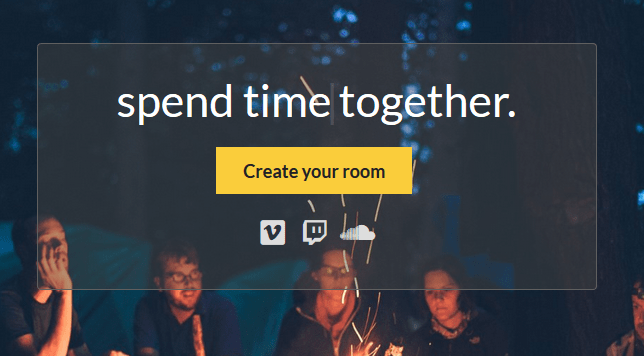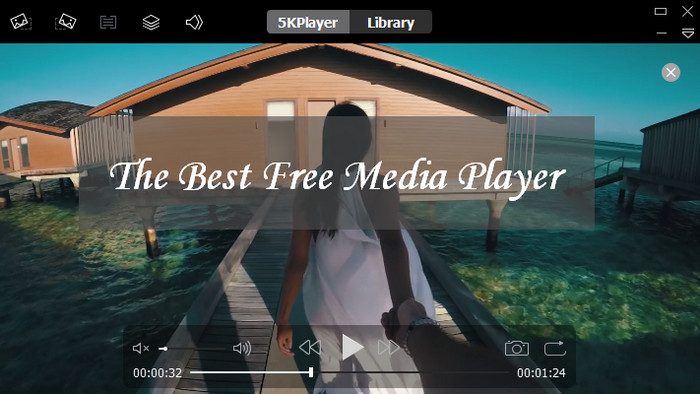How to Create Fillable PDF Forms with ONLYOFFICE Docs
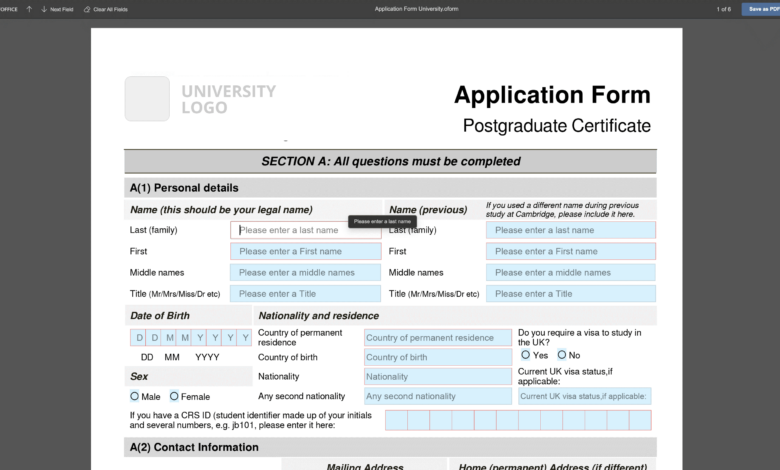
There are many different ways to create a fillable PDF form if you need to make one. For this purpose, you can use Microsoft Word or a suitable PDF editor, such as Adobe Acrobat DC. Creating a fillable form with such software usually involves the use of complex editing options and tools and requires a paid license.
When it comes to PDF editing software, it easily copes with the task. The only drawback is that the functionality of such tools is limited to the PDF format, so they are useless when you have to deal with other files.
In this article, we are going to tell you how to create a fillable PDF form with ONLYOFFICE Docs. This solution combines the benefits of an office suite with the capabilities of a PDF form creator.
What is ONLYOFFICE Docs?
ONLYOFFICE Docs is an online office package that is completely compatible with Word, Excel and PowerPoint files. Like Google Docs and Microsoft Office Online, it allows you to open, edit and collaborate on text documents, spreadsheets and presentations with ease in your browser. However, ONLYOFFICE Docs also comes with a form creator that makes it easy to generate and share fillable forms.
Unlike its competitors, ONLYOFFICE Docs offers more advanced security due to its open-source philosophy, on-premises deployment model and some specific features, such as JSON Web Token, HTTPS data encryption, etc.
ONLYOFFICE Docs works well as part of ONLYOFFICE Workspace, an open-source productivity platform for teamwork and collaboration, that is available both in the cloud and on-premises. Alternatively, the office suite easily integrates with multiple file&sync solutions, e-learning platforms and document management systems (for example, SharePoint, ownCloud, Nextcloud, Chamilo, Moodle, Alfresco, Confluence, Plone, Nuxeo, etc.) allowing you to build a secure collaborative environment.
How to create a fillable PDF form with ONLYOFFICE Docs
The greatest virtue of ONLYOFFICE Docs is that you create and edit fillable forms via the interface of the text editor. That’s why the editing process is intuitive and very simple. It’s very similar to what you do when you edit an ordinary text document.
First of all, you need a form template. You can either create a new blank template or open a DOCX file. When your template is ready, you can proceed to the editing process.
A fillable form always contains interactive fields. ONLYOFFICE Docs allows you to insert the following types of fields:
- Text fields
- Image fields
- Drop-down list
- Combo boxes
- Radio buttons
- Checkboxes
They are located on the Forms tab of the top toolbar.

When you add a field, you will see its settings on the right sidebar. When it comes to a text field, for example, you can establish a limit of characters to be entered, fix the size of the field, turn on multi-line entry, mark the field as required and specify a tip/placeholder. Other fields have their own properties.
What makes ONLYOFFICE unique is that you can collaboratively edit fillable forms with other users. You just need to share a form with your friends and teammates and enjoy the collaborative features that ONLYOFFICE Docs offers. For example, two co-editing modes, version history, tracking changes, comments, mentions, text messaging in the built-in chat, etc.
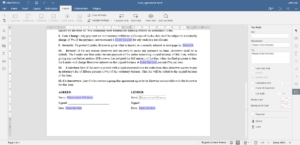
After adding all the fields you need, you can choose the View Form option to preview your template. Make all the required changes to make your document as perfect as possible.
If your template looks like it’s supposed to, you can finally turn it into a fillable PDF form. To do so, open the File tab. The Download as.. or Save copy as… options give you an opportunity to choose the required format, PDF or PDF/A. These formats are almost identical, so you can opt for any of them.
The newly created PDF file remains interactive, and its fields can be filled out using a suitable PDF program.
However, you don’t have to convert your template into an editable PDF file. ONLYOFFICE Docs also lets you save your file as OFORM. This is ONLYOFFICE’s native format for fillable forms. The OFORM file can be shared with other users so that they can open it in their web browser and digitally fill out all the required fields. The completed form can be saved as a PDF.
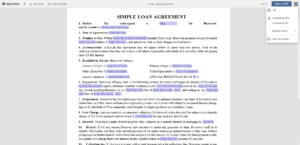
Congratulations! Now you have a fillable PDF form that has been created without Microsoft Word or Adobe Acrobat.
What else ONLYOFFICE Docs can do with PDF files
The latest version of ONLYOFFICE Docs, 7.1, makes it easier to work with PDF files due to a couple of useful improvements and extended PDF conversion capabilities.
Firstly, ONLYOFFICE Docs v7.1 comes with an updated PDF viewer that opens files on the client side, which speeds up overall performance. Moreover, the viewer offers a page thumbnail panel to make navigation easier and supports internal and external links.
Secondly, the updated version of ONLYOFFICE Docs allows you to convert PDF files to DOCX documents and all other available formats. This makes it possible for you to turn your PDFs into editable documents if the need arises.
Read this article to find out more about ONLYOFFICE Docs v7.1.